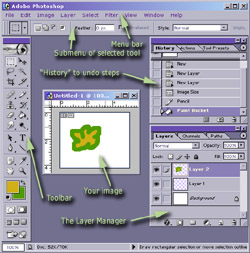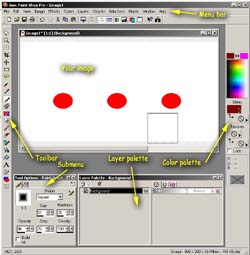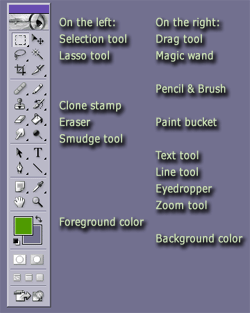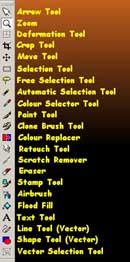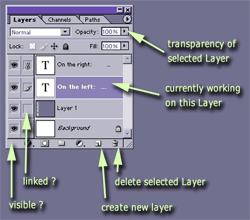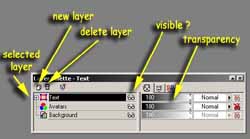Tutorial . 01 . The SoftwareThis tutorial has been written for Adobe Photoshop 7 and Paintshop Pro 7. Other graphics programs will work, too, if you know how to use them. On these pages, whenever screenshots of the graphics programs are used to explain a step, you will find the Photoshop screenshot on the left, and Paintshop Pro screenshot on the right. This is not meant to be a general Photoshop or PSP tutorial, in order to learn how to work with them you will have to experiment and play around with the tools and concepts. But, in order to work with your program, you have to know where to find everything:
You can only work on one layer at a time. If you get odd results, undo and check if you have the right layer selected. If you save your image as a .gif or .jpg, all layer information will be lost and you don't get them back. So if you ever want to change anything again on your cartoon ar if you didn't finish it yet, please save a copy as a .psd (Photoshop data file) or .psp (Paintshop Pro file) to keep the layers for further use.
<< back to table of contents . Tutorial . forward to step 02 >> |
||||||||||||