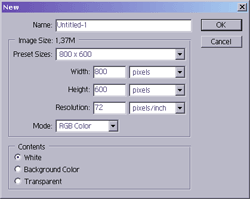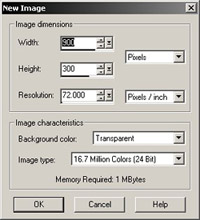Tutorial . 03 . A Background Image
You get the background image for your cartoon by taking a screenshot in Magestorm. Search for the location you like best for your cartoon and press the "print screen" button on your keyboard. When you take your screenshot, make sure that
Your whole screen is then copied to the clipboard, and can be pasted into a new file in your graphics program.
When you have created a new file, paste your screenshot from the clipboard into your image file by pressing [ctrl] v, or by selecting Edit -> Paste in the menu.
<< back to step 02 . Tutorial . forward to step 04 >> |