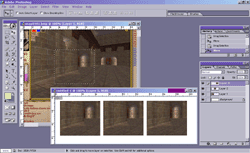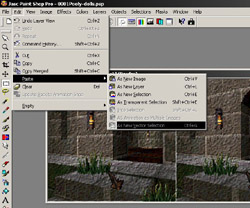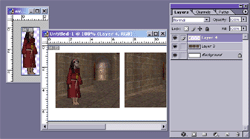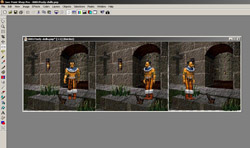Tutorial . 05 . Mixing your Ingredients and Arranging them on your CanvasNow create a new image with the pixel dimensions of your cartoon. I use 761 x 236 for mine. If you don't know the dimensions yet, just create a large image, you can crop the unused space later. Go back to your screenshot for the background image: use the "selection tool" to drag a box that shows what part of your screenshot will be your background image. Copy the selected pixels to your clipboard. Switch to your supposed cartoon image and paste from the clipboard (2 or 3 times, or how many times you need the background image in your cartoon).
Now open the file with your avatar, and copy and paste it into your cartoon image the same way.
Add as many avatars as you want. << back to step 04 . Tutorial . forward to step 06 >> |